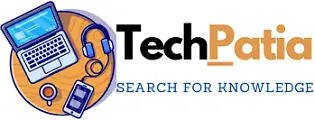What is CPU Overclocking?
CPU overclocking is the process of increasing the clock speed of a CPU (central processing unit) beyond its default factory settings. This is done to increase the CPU’s performance and processing speed.
How Does CPU Overclocking Work?
CPU overclocking involves adjusting the clock multiplier and voltage settings of the CPU in the system BIOS or using specialized software. The clock multiplier determines the speed at which the CPU operates, while the voltage determines the amount of power supplied to the CPU. By increasing these settings, you can effectively overclock the CPU and improve its performance.
Benefits of CPU Overclocking
The main benefit of CPU overclocking is improved performance. Overclocking can significantly increase the speed at which your CPU processes data, resulting in faster load times, smoother gaming experiences, and improved overall system performance.
Overclocking can also help extend the lifespan of your hardware by allowing you to get more use out of it before upgrading. By squeezing extra performance out of your existing hardware, you can delay the need for costly upgrades.
Risks of CPU Overclocking
While CPU overclocking can provide benefits, it also carries risks. Overclocking can generate more heat, which can potentially damage your CPU or other hardware components. It can also reduce the lifespan of your hardware by increasing wear and tear on components. Overclocking can also potentially void your hardware warranty, so it’s important to check with the manufacturer before attempting to overclock your CPU.
Tools for CPU Overclocking
Intel XTU (Extreme Tuning Utility)
AMD Ryzen Master
MSI Afterburner
EVGA Precision X
ASUS GPU Tweak
Hardware tools for CPU overclocking can include overclocking-specific motherboards, cooling solutions, and power supplies.
Best Practices for CPU Overclocking:
Step 1: Determine your CPU’s core temperature
Before getting started, you need to check your CPU’s temperature, because overclocking will increase it and you’ll want to measure the temperature change. You can check CPU temps in BIOS or thirt-party apps.If your PC temperature goes up too much, fix overheating problems.
Step 2: perform a system stress test
If you want to perform a serious CPU overclock, you should look at stress testng the CPU for hours. You want to know that your current system is stanble under the current default clock speed.
If you encounter problems later, you’ll want to know why. Good tool for CPU stressing is Prime95.
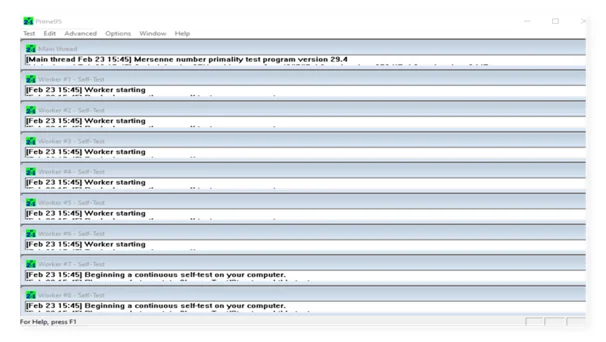
Step 4: Acces your BIOS
The only reliable way to overclock your system is to change the settings in your computer’s BIOS. The BIOS (sometimes referred to as UEFI) contains your PC’s key settings. Ready to get started? To access the BIOS, you need to turn your computer off and turn it back on. As the computer restarts, press the DELETE, F2, or F10 key repeatedly. Doing so lets you enter your PC’s BIOS controls. The exact key combination varies by manufacturer brand and model. Usually, a message is displayed — for example, “Press F2 to enter Setup.”

Your BIOS likely looks different from the ones in these screenshots, but you should see some text like
Advanced CPU Core Settings or Overclocking
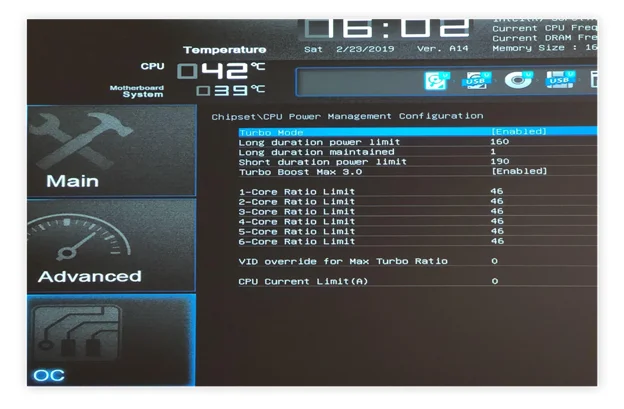
What happens if I get a black screen when I overclock?
In some cases, your PC won’t boot up after an overclock. Don’t worry — resetting the BIOS reverts all settings to their default values, so you can try the last setting that worked for you. Usually the motherboard has a button that says “Clear CMOS” or “Reset CMOS.”
In the worst case, you can pull out the little battery on your motherboard, wait 10 seconds, and put it back in. Refer to your manual for more instructions.
Overheating problems
Another possible risk with overclocking is the potential for increases in temperature and power usage causing your device to overheat. Although the chances of this resulting in any short- or medium-term issues are practically nil, long-term overheating can degrade your computer and shorten the lifespan of critical components.
Why should I overclock my CPU?
If you want more performance for gaming, rendering, coding, or simply for your day-to-day tasks, a higher core clock can help. Overclocking is often a quick, easy, and cost-efficient way to unlock better performance, especially when compared to the cost of upgrading to a new CPU or even a new computer.
Should I overclock my CPU for gaming?
Overclocking is a good way to boost gaming performance, because it can help boost fps. While many games are “GPU bound,” meaning that most calculations happen on the graphics card, a significant part of gaming performance also depends on processor performance.
But remember that while an overclock can give you more frames per second in many scenarios, it won’t help much if your OS and its programs aren’t properly optimized.
DISCLAIMER: Overclocking Warning
*Overclocking your hardware can provide benefits such as improved performance and extended lifespan. However, it also carries risks such as increased heat generation, reduced stability, and potential damage to hardware components.
Overclocking can also potentially void your hardware warranty and may not be supported by manufacturers. It’s important to carefully review warranty and support policies before attempting to overclock your hardware.
Overclocking should only be done by experienced users who are comfortable with the process. It’s important to follow best practices and carefully monitor system temperatures and stability to minimize the risks.
By attempting to overclock your hardware, you assume all risks and accept full responsibility for any damage or issues that may occur. We cannot be held liable for any damage or issues that may result from overclocking.
It’s important to do your own research and seek advice from experienced overclockers before attempting to overclock your hardware. Always consult online forums and communities for tips and advice, and be sure to follow best practices to minimize the risks and ensure the best possible results.
Remember, overclocking is a complex process that requires technical knowledge and experience. Proceed with caution and at your own risk.*